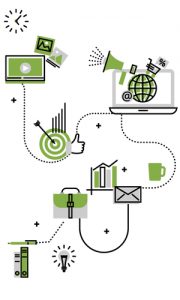How Do I Get My Business on Google Maps? Full Guide & Tips
Perhaps you already have a website, but your company name isn’t showing up with one of those iconic red pins. So, ‘how do I get my business on Google Maps?’, we hear you ask.
Don’t worry: even if you’re not tech-savvy, setting it up will be a breeze when following our step-by-step guide.
What you need before getting your business on Google Maps
Not only is the process really straightforward once you know what to do: getting your business on Google Maps is 100% free, too!
That’s excellent news, especially when you think that these listings are found through discovery searches 84% of the time (when users look for a certain category rather than a specific company name).
Google Maps can therefore help you generate more relevant traffic and leads through local seo.
To answer your question on ‘how do you get your business on Google Maps’, however, we must clarify something: we won’t be registering it directly on Maps, but on Google Business Profile instead.
What is Google Business Profile (previously Google My Business)?
Google Business Profile is a free tool that allows you to manage and optimise your business listing and profile on Google.
When you register your company on Google Business Profile and include an address, you’ll automatically be adding it to Google Maps, too.
7-step guide on how to get your business on Google Maps
Roll up your sleeves, open another tab, and let’s get cracking.
Step 1. Create a Google My Business account
Go to the Business section of Google and click ‘sign in’, using your Google login details.
Then, click ‘manage now’ and type the name of your business to find out whether or not it already exists. In most cases, it doesn’t.
Some exceptions might be: if you’re taking over someone else’s business or have been trading for a while before you thought about Google Maps and some customers have already left a review or picture for it. If that’s the case, you can simply claim that listing.
Otherwise, choose the option to create a business with that name. Be sure that it’s spelt correctly and in the exact same way it appears on your website and other marketing materials!
Step 2. Choose the right business category
We’d list them all for you, but there are… well, almost 4000!
So, start by typing the best way to describe your business, and select one primary category amongst the options that showup.
You’ll also get to choose up to ten sub-categories.
Step 3. Add your products or services
After selecting your categories, you’ll get to tell Google what you offer.
Once again, start typing, as you can choose amongst a wide range of products and services.
If they haven’t got what you specialise in, don’t worry: you can add your own, too.
Step 4. Add your location and address
Google Business Profile will then ask you if you want to add a location that customers can visit, ‘like a store or office’.
If you have a shop or hospitality business, that’s a no-brainer.
However, we definitely recommend including it even if you don’t normally receive visitors, as it’ll help you reach more people who are looking for your type of services in your area.
Basically, if you don’t add a physical location, you won’t show up on Google Maps!
Once you’ve said yes, you can type your address. Always use the same exact format as the address on your website and other online marketing materials, or you’ll confuse Google and potentially penalise your SEO.
Then, you’ll also be given the option to include other areas and locations you serve (if relevant).
Step 5. Add the right contact details for your business
Now you can add your phone number and website URL.
Once again, ensure that this part of your NAP (name, address, phone number) is consistent across all platforms.
Step 6. Verify your account
When you click ‘finish’, you’re not actually done getting your business on Google Maps: this platform needs to check that the information you’ve provided is correct and that there is indeed a business at that location.
So, they’ll send a letter to the address you’ve provided. You can then add its unique code to your listing to verify your Google Business Profile and Maps account.
Step 7. Manage your Google Maps and business listing
After following all the steps on how to get your business on Google Maps, you’ll have access to your Google My Business page.
This will allow you to add more relevant information—such as your opening times or pictures—and to edit your existing details should anything change in the future.
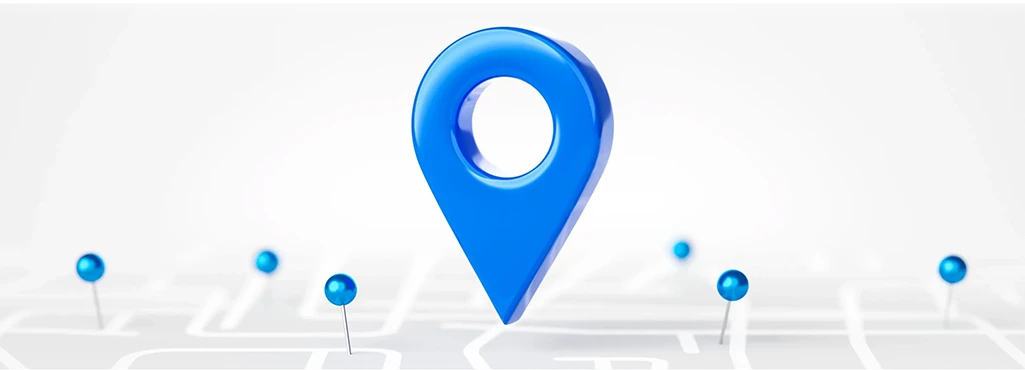
What to do after you got your business on Google Maps
We’re pretty sure you’ll agree that, now that you know these steps, learning how to get your business on Google Maps is actually pretty straightforward.
But does it mean that you can now forget about it?
No, not if you want it to perform as excellently as it possibly can!
Optimise your business listing for local SEO
Your description, services, products… While these sections are there to give your audience a good overview of your business, we’ll let you in on a secret: they’re also a prime spot to include relevant keywords.
This doesn’t mean that you should stuff them with a variety of search terms, but that it’d be wise to include them whenever they fit the context.
By adding relevant keywords, you’ll have higher chances to pop up right in front of your target audience’s eyes whenever they look for your type of business in that area.
Include professional photos and videos
If you’ve followed our main steps on how to get your business on Google Maps, you probably already have your logo and cover photo (remember that the latter follows a 16:9 ratio).
Do you want your audience to be drawn in and captivated right from the start?
Of course, you do! Then the visual side of things shouldn’t end here:
- Add more high-quality images that really showcase what your business is about
- If you have a store, restaurant, or another type of hospitality business, you also want to convey the atmosphere, decor, and vibe that your audience can expect
- Serving food? Tickle their tastebuds with some mouth-watering pictures of your dishes
- You don’t have to limit yourself to photos either: Google Maps lets you include videos and a Virtual Tour, too
All this will help you convince your audience to choose you over the other competitors that popped up with their search.
Publish some posts
Maximise your chances to grab your audience’s attention and rank higher by harnessing Google Posts.
This underrated feature consists of short 100-300-word posts intended for announcements, updates, job offers, and more.
You also get to include a photo, video, link, and button for your call to action.
Unless it’s an event post (in that case, it’ll show up until it’s over), Google Posts have an expiry date: 7 days. So, keep them timely and relevant!
Would you like to grow your new business?
If you need help with scaling your business up or simply need more leads, contact us today.
Manage and respond to reviews
Customer reviews can make or break your business reputation online.
Hopefully, you’ll get lots of excellent five-star messages (and we recommend answering those, too).
Lower scores are pretty much bound to happen at some point as well, though.
So, monitor your Google Maps reviews and reply to them: a two-star rating could be a chance to address that customer’s concern or, if there’s a pattern, to understand how you can do better!
Sometimes, users might have a question about your business. Obviously, Google Maps has a feature for this, too. If someone asks you a question through it, your answer will be available for everyone to see (and you’ll save yourself some time by not having to reply to the exact same enquiry over and over again).
Monitor your Google Maps and Google Business Profile insights
Reviews aren’t the only reason why you should check your profile on a regular basis: this free portal is actually a juicy opportunity to understand how customers interact with your listing.
For example, how do they find it in the first place? What action do they tend to take next?
And, once again, don’t forget to log back into it and update your information whenever something changes in your business.
Invest in SEO
Learning how to get your business on Google Maps is still essential. However, let’s be honest: do you only discover new businesses through that app?
Even if you have a physical location like a store or cafe, not everyone decides where to go on the spot once they’re already a few miles away. If they’re planning a trip, they’ll probably look for ‘the best restaurants in that city’before heading there.
And, if your business isn’t based on a location that people can visit, then traditional SEO is even more important.
Basically, you don’t want your business to show up on Google Maps alone: you want it to be amongst the first results for relevant queries that your target audience types on Google, too.
When you google your type of business in your area, is your company on the first page, or do you only see your competitor’s names?
And let’s not forget about customers who aren’t ready to buy just yet: does your content show up for relevant keywords that they google in order to make up their mind?
If the answer is no, we can help!
We specialise in creating a buzz around small businesses like yours, helping them reach more customers online.
Now that you know how to get your business on Google Maps, let’s get you right in front of your customer’s eyes on Google, too: discover our SEO services for SMEs.
 Joanna Tracey
Joanna Tracey